| Arranging Objects Moving To move objects, make sure you've chosen the Selection arrow from the Tool palette. Position the arrow within the object you want to move. Drag the object to a new position and release the mouse button. As you drag, the cursor becomes a hand. If your window is smaller than your document, the document will scroll if you move the object past the edge of the window. Nudging You can move selected objects by single pixels (if the grid is not active) or by grid units (if the grid is active) with the arrow keys on the keyboard. See View inspector in Chapter 4 for a complete description of the grid. You can also nudge objects by using the Nudge inspector. To access the Nudge inspector, choose Nudge... from the Format menu. Clicking on the arrows allows you to change the location or size of the selected object by one pixel regardless of whether the grid is active or not. Select location and use the arrows to nudge a selected objects or objects by one pixel or the x,y coordinates to place the object in an exact location. The w/h controls set the size of the object (in pixels). | ||||||
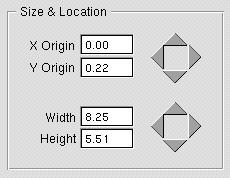 | ||||||
| 26 | ||||||