| Spline Use the Spline tool to create smooth curves (splines). Splines consist of object handles on the line and control handles associate with the object handles which modify the shape of the line. To create a spline curve, click and drag the first control handle. When you drag, you are dragging the control handle of the next line segment, thus setting the slope of the line that will follow. After clicking and dragging the first handle you will click and drag the rest of the handles to follow. You can select the entire spline object, or just a single handle. To select an object handle, just click on the handle. First Click and Drag sets start point and control handle; subsequent clicks and drags establish new segments. To end a spline, you can either double click or choose the Selection tool. To edit a spline object, you can move the object handles to a new desired position or you can move the control handles to change the curve of the line. To get at the control handles, click on one of the object's handles. The control handles on any given object handle move together constrained to a straight line by default. This creates a smooth line through the object handle. There may be times when this is not what you want. When this is the case, holding down the Alternate key while moving the handle will break the line, see the figures above on the right -the rightmost shows a drag with the Alternate key down. Note: You must hold down the Alternate key from this point on when editing these handles. If you select one of the control handles without the Alternate key, it will automatically revert to the constrained straight line. | |||||||
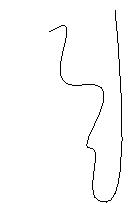 | |||||||
| 10 | |||||||
| Chapter 3: Creating and Editing | |||||||