| Color The colors of the copies are distributed evenly between the start and end colors as reflected in the Start and End color controls on the right side of the inspector. The Start and End color controls take precedence over the Simple fill color control in the Attributes inspector. If Outline or Fill effects have not been applied, then the color of the top copy is determined by the Start color control. If the Outline or Fill effects have been applied, then the color of the top copy is set by the controls in the Outline and Fill control panel. If Outline or Fill effects have been set and the Top Copy button looks like this: | |||||||||||||||
| Then the color of all the copies is set by the controls in the Outline and Fill inspectors. See the illustration under Top Copy Only under Outline inspector, above. | |||||||||||||||
| The Skew inspector allows you to control the shape of your object. You can twist and flip a selected object by dragging the hot spot, located in the upper left hand corner of the indicator rectangle. The default setting for the skew control is 0,1 or no skew applied. To skew your object, drag the hot spot (the upper left hand corner of the indicator rectangle). The indicator rectangle represents the object and the hot spot represents the upper left hand corner of the object. Remember that the image itself will not change until you release the mouse button. | |||||||||||||||
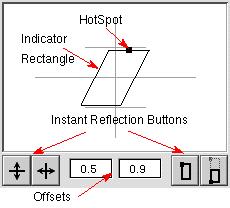 | |||||||||||||||
| 20 | |||||||||||||||